Introduction
Several readers seem to be having difficulty printing the puzzle in PressReader or are getting low quality printouts. This tutorial provides instructions for printing a high quality version of the puzzle in PressReader. The procedure also applies to the National Post E-Paper (which is simply a "white-labelled" edition of the PressReader edition).Navigating to the Puzzle Page
Repeatedly click on the ">" symbol at the far right on the page menu at the bottom of the PressReader window until the page containing the puzzle is reached. The page containing the Saturday Cox and Rathvon puzzle will be labelled "Weekend Diversions".If you are looking for the weekday Daily Telegraph puzzles, they will usually be found on a page labelled simply "Diversions" except for the Monday puzzle. As there is no print edition of the National Post on Monday, the Monday puzzle is included in the Saturday paper on a page labelled "Monday Diversions". Furthermore, puzzles for statutory holidays (when the National Post does not publish) appear in the edition of the paper immediately preceding the holiday on a page labelled "<Day of Week> Diversions" where <Day of Week> is the day on which the holiday falls.
Printing the Puzzle
Navigate (as described above) to the page on which the puzzle appears:Left click on the puzzle and the "thumbnail ribbon" should close (as shown below). The thumbnail ribbon is the display of small images of the pages along the bottom of the PressReader window (visible in the preceding image).
Left click once or twice on the puzzle ("twice" does not mean a double click, but two single clicks and you must separate the clicks sufficiently so they are not interpreted as a double click). This will enlarge the puzzle.
Note: The first time you print from a periodical, it usually takes two left clicks to enlarge an article; however, on subsequent attempts to print, it may take only a single left click. The left click acts like a toggle switch so an extra left click will shrink the article back to its original size. If you do happen to left click an extra time and shrink the article, just left click once more to enlarge it.
If part of the puzzle is not visible (as shown above), position the cursor over the puzzle, press and hold the left mouse button and drag the puzzle to a position where it is completely visible (as shown below).
Note: You may have to adjust the "Zoom" factor of your browser window to fit the entire puzzle on the screen. The process to adjust the "Zoom" factor varies by browser.
Right click on the enlarged puzzle and the following menu will open:
Select (left click) "Print" and the following menu will appear:
Select "Print custom area"; a dashed green box will appear:
Drag the box (using the green circles at two corners of the box) to delineate the area you want to print; select "Print" (the green button in the upper right hand corner):
In the final window, you can select the "Paper size" and choose to "Scale to paper size" (should you wish); Select "Print":
Depending on your personal print settings, the print job will either go directly to your default printer or a print control window will open allowing you to select a printer or further customize the print job before sending it to the printer.



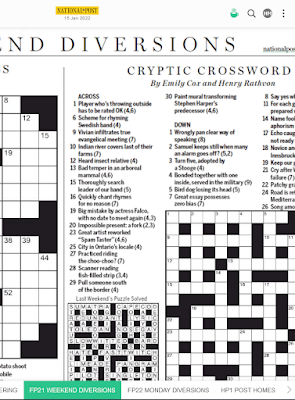
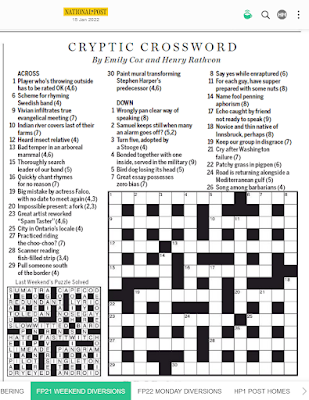



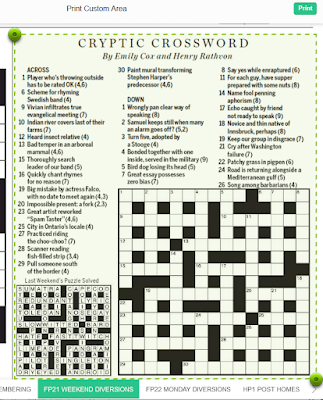

No comments:
Post a Comment
Note: Only a member of this blog may post a comment.